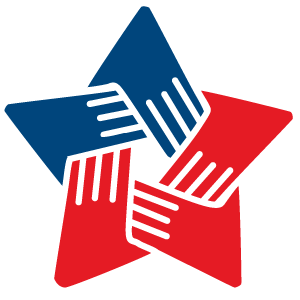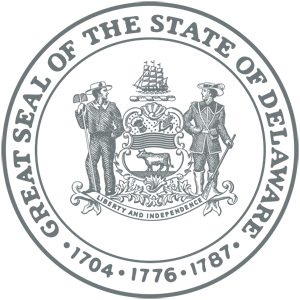Back to Application Instruction Topics
Image Questions
- (For Service Providers) What sort of image appears with my writing sample?
- What do I do if I don’t have any digital images?
- What are the file size and format requirements for image work samples?
- How do I change an image size?
- How do I save an image as a jpg or gif?
- How can you tell the file size of an image?
- (For Service Providers) What sort of image appears with my writing sample?
On your Profile page, each writing sample is represented by its title. Users of Delaware Joining Forces will click on the thumbnail image to view the writing sample.
If you are attaching a writing sample that is an excerpt from a book however, you may upload an image of the book's jacket to represent the writing sample on your Profile page.
You may only attach images that are in Graphics Interchange Format GIF (.gif) or Joint Photographic Experts Group JEPG (.jpg) format. The image should be no larger than 100 x 100 pixels, 72 dpi (dots per inch, which is its resolution), and 20 kilobytes (Kb) in size. A thumbnail image of an acceptable size might be 100 x 100 pixels, 100 x 87 pixels, 70 X 100 pixels, etc.
- What do I do if I don’t have any digital images?
Most drug stores and large retail stores now provide photo scanning and digitization services. Take your prints to one of these stores, along with the DCVA’s requirements and recommendations for digital images.
To upload your digital photos, you will need photo-editing software on your computer. Most software packages include some sort of basic photo-editing software. (Provide recommendations?)
If, after reviewing the Instructions, you encounter difficulties with this process, please contact the DCVA at veteransaffairs@delaware.gov.
- What are the file size and format requirements for image work samples?
An image should be no larger than 300 x 400 pixels, 72 dpi (dots per inch, which is its resolution), and 150 kilobytes (Kb) in size. An image of an acceptable size might be 300 x 400 pixels, 375 x 300 pixels, 300 X 389 pixels, etc.
You may only attach images that are in Graphics Interchange Format GIF (.gif) or Joint Photographic Experts Group JPEG (.jpg) format.
- How do I change an image size?
You must have photo-editing software such as Adobe Photoshop or Microsoft Paint installed on your computer in order to do this.
To resize an image in Photoshop:
There are many ways to resize and save your images using Photoshop. Below are step-by-step instructions for one way to resize them (Mac or PC):
Step 1: Open the image you want to edit. (File/"Open"). Step 2: Select (Image/"Image size"). Step 3: On the sizing menu, make sure Pixels is displayed and the Constrained Proportions box is checked. Step 4: Change the number values of the Width or Height fields. Step 5: When the Constrained Proportions box is checked, changing the value in either the Width or Height field will cause the other field to adjust proportionally when you click OK in the sizing menu. Step 6: When you are satisfied with the dimensions, click OK at the bottom of the sizing menu.
To resize an image in Microsoft Paint:Note: This program does not allow you to customize your compression ratio.
Step 1: Open your image in Microsoft Paint. (File/"Open"). Step 2: Select (Image/"Attributes") on the top menu.
The Attribute menu will appear.Step 3: Change the number values of the Width and Height fields. Step 4: In the Units section, make sure "pixels" (not "inches") is selected. Step 5: Select OK when you are finished. Step 6: Select (File/"Save as…") from the top menu.
The Save menu will appear.Step 7: Name your image in the File Name field and select which file type you want to save your image as: JPEG or GIF. Step 8: Select Save. Note: It's a good idea to test how the image will appear in your browser. To do so, from your browser's File menu choose Open or Open file. Then open one of the images that end with the ".jpg" or ".gif" file extension.
- How do I save an image as a jpg or gif?
Note: For best results save photographs in JPEG (.jpg) format and illustrations with solid areas of color in GIF (.gif) format.In Photoshop, if saving as JPEG, do the following:
Step 1: Select (File/"Save as…"). Step 2: Select JPEG (.jpg) as the Format from the pop-up menu, and make sure the File Name contains ".jpg" at the end. Step 3: Click the Save button. A JPEG Options window will open. Step 4: In the Image Options area, choose a Quality Setting of 8. Step 5: Choose Baseline as the Format Option. Step 6: Click OK to save the file. Note: When saving a file as a JPEG or a GIF, make sure there are no spaces in the filename or your image will not appear.
Note: When compressing your images so that they load faster in the Web browser, sometimes it takes a few tries to find the best balance of image quality versus file size. You must stay within the upload file size requirements or you will receive an error message during the upload process. You can also use the (File/"Save for Web") option in Photoshop to save your images. This option allows you to monitor your file size while selecting your compression ratio.
If saving as a GIF, do the following:
To save a GIF, once you have resized your image, do the following:
Step 1: Select (File/"Save as…").
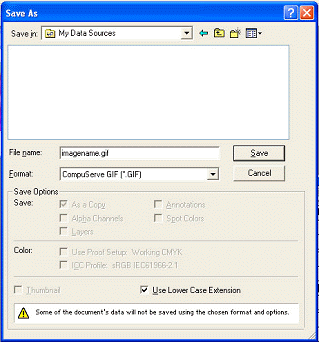 Step 2: Select "CompuServe GIF (*.GIF)" as the Format from the pop-up menu. Make sure the File name contains ".gif" at the end.
Step 2: Select "CompuServe GIF (*.GIF)" as the Format from the pop-up menu. Make sure the File name contains ".gif" at the end.
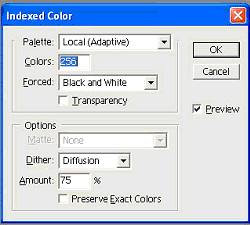 Step 3: If you are familiar with Photoshop and compressing images you can experiment with the setting. Otherwise use these settings and click OK.
Step 3: If you are familiar with Photoshop and compressing images you can experiment with the setting. Otherwise use these settings and click OK.
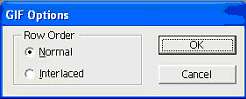 Step 4: In the GIF Options window, ALWAYS select Normal and click OK to save the file.
Step 4: In the GIF Options window, ALWAYS select Normal and click OK to save the file.
- How can I tell the file size of an image?
To check to make sure your image file size does not exceed the specified requirements, follow these steps:On a PC:
Step 1: On your computer's hard drive, locate the folder where your electronic images are kept. Step 2: Click and hold on the file name with the RIGHT mouse button. Make sure you click only ONCE as you hold down the right mouse button. A popup menu will appear. Step 3: Select Properties at the bottom of the menu. The Properties menu will pop up. Step 4: In the Properties menu, review the Size value to make sure it is within specified file size limits. On a Mac:
Step 1: Click once on a file to highlight it.. Step 2: Select (File/"Get Info"/"General Information"). Step 3: A window will appear with information on the file, including the file Size. Review the Size value to make sure it is within required file size limits. Note: Understanding bytes, kilobytes, megabytes and gigabytes:
- A byte is made up of 8 bits.
- A kilobyte is made up of 1,024 bytes.
- A megabyte is made up of 1,024 kilobytes.
- A gigabyte is made up of 1,024 megabytes.
« Back to Delaware Joining Forces Homepage